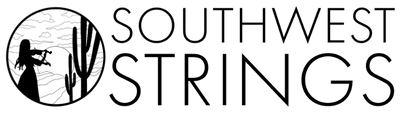- Open Chrome: Launch the Chrome browser on your computer.
- Access Settings: Click the three dots (More) in the top right corner and select “More tools” then “Clear browsing data”.
- Choose Time Range: Select the time range for clearing, such as “All time”.
- Select Data Types: Check the boxes next to “Cached images and files” and potentially “Cookies and other site data”.
- Clear Data: Click the “Clear data” button.
- Open Edge: Launch the Microsoft Edge browser.
- Access Settings: Click the three dots (Settings and more) in the top right corner, then go to “Settings” > “Privacy, search, and services”.
- Clear Browsing Data: Under “Clear browsing data,” click “Choose what to clear”.
- Select Data Types: Choose the types of data you want to clear, including “Cached images and files” and “Cookies and other site data”.
- Clear Data: Click the “Clear now” button.
- Open Firefox: Launch the Firefox browser.
- Access Settings: Click the menu button (three horizontal lines) in the top right corner and select “Settings”.
- Privacy & Security: Navigate to the “Privacy & Security” tab.
- Clear Data: Click the “Clear Data…” button in the “Cookies and Site Data” section.
- Select Data Types: Check the boxes next to “Cookies and Site Data” and “Cached Web Content”.
- Clear: Click the “Clear” button.
- Open Safari: Launch the Safari browser.
- Enable Develop Menu: If you haven’t already, enable the Develop menu in Safari’s preferences (Safari > Preferences > Advanced > Check “Show Develop menu in menu bar”).
- Clear History and Website Data: Click “Develop” in the menu bar, then select “Empty Caches”.
- Clear Data: You can also clear history and website data by going to Safari > Clear History, then selecting “all history”.